If you look at the description in the Run dialog box, you can see that you can type the name of not just programs, but also folders, documents, and Internet resources. So you can use it to open any of these items. The key to successfully opening a file is to make sure you type the full path. In other words, if you want to open an Excel file named Price List.xlsx and it is in a folder named Pricing on the L: drive, you would type “L:\Pricing\Price List.xlsx” in the Run dialog box.
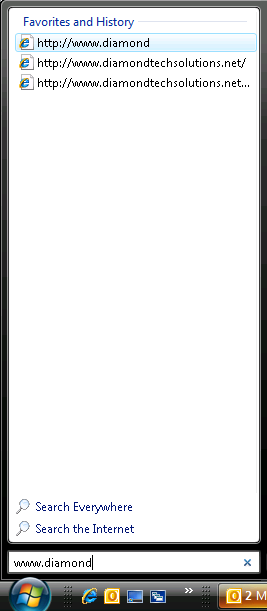 In Windows Vista or Windows 7, you could simply type “list” and it would locate the file and anything else that contains “list” in its title.
In Windows Vista or Windows 7, you could simply type “list” and it would locate the file and anything else that contains “list” in its title.But do note that the Run dialog box also indicates that you can use it to open internet resources like web pages. And of course you can type the beginning of what you want to search for in Search and it will complete it for you.
So if you know what you’re looking for and would rather not take your fingers off the keyboard to use the mouse, Run and Search are very useful tools.


No comments:
Post a Comment