 |
Let's explore this further...
When you open Run, you'll notice in the description that you can run programs and open files and locations (among other things). In other words, if you know the name of the program you want to run, type its name and it opens...without using your mouse to wade through the Programs menus.
Windows Vista and Windows 7 users: While Windows + R still works, you can also do exactly the same thing by using the Windows key to open your Start Menu and using Start Search (Vista) Search programs and files (Windows 7). Or just click on Start. Start Search/Search programs and files (let’s just call it Search) is the little white box that opens right above Start. It works just like Run, but what's great about it is that as you begin typing, it previews matching choices. Pretty much in the same way that the search box in Google works!
So here's some useful program names to know:
To open Excel, just type "excel" in Run or Search. This works because when Excel is installed on your computer, it runs from a file named excel.exe. .EXE files are executable, which basically means they run, so you just need to provide the name of the file and not the .EXE extension.
In Microsoft Office, Outlook and also Visio can be opened in the same way. It gets a little trickier with other programs, because their executable files are named differently.
The best example is Word. Its executable file is winword.exe (think the Windows version of Word). But type winword in Run or Search and Word opens up! Without have to use your mouse.
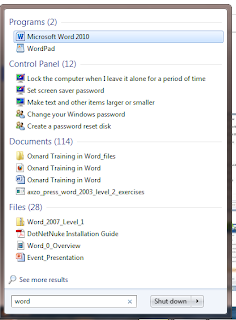
PowerPoint uses powerpnt.exe because most executable files use the old DOS naming convention of using no more than 8 characters.
Microsoft Project uses winproj.exe.
And for Vista and Windows 7, if you use Search...you can just type Word or PowerPoint and Search will find them. After all, it is Search!
So here's a quick summary of the executable files we've discussed (and a few other programs). Of course, these programs will have to be installed on your computer in order for them to work.
Excel: excel
Outlook: outlook
Visio: visio
Word: winword
PowerPoint: powerpnt
Project: winproj
Notepad: notepad
Calculator: calc
Internet Explorer: iexplore
FireFox: firefox
Next time, we'll talk about some of the other uses of Run and Search!



No comments:
Post a Comment