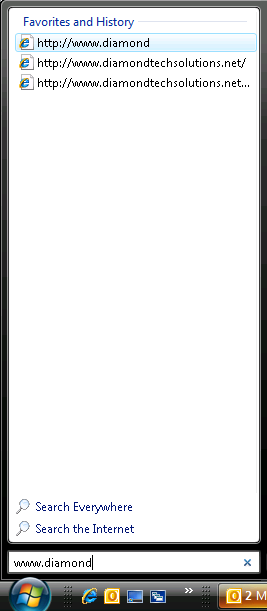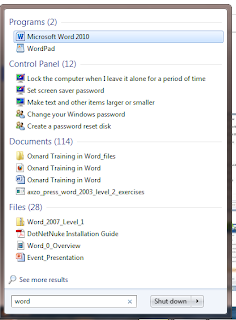We don't have the pleasure of teaching Photoshop too often...but we'll be having a Photoshop CS4 Level 1 class in our Bakersfield training center.
NEW DATES!
Updated 6/8/11
Wednesday, July 6 through Thursday, July 7
We'll show you all the basics and make crazy stuff like this...
But you'll also learn the skills to do serious work like this...
And this!
If you'd like to learn how to do professional image editing using industry standard software, then this is the class for you!
Look at some of the things we'll cover:
The Photoshop Interface
If you thought the new Microsoft Office Ribbon is different...then you haven't seen Photoshop's interface. But the reality is that once you learn it, editing images becomes a breeze!
Photoshop Tools
The tools are what gives you the power to manipulate your images to the Nth degree! We'll show you the
basics of using the most important tools.
Selection of Areas in an Image
If you want to work on an image, you need to know how to select the areas you want to edit. We'll cover some of the most effective ways to make selections. Plus save them for future use!
Working with Layers
Layers are a very powerful feature in Photoshop. You can use them to not only montage images...but also change or hide only specific parts and features of your images. We'll give you a guide to working efficiently with layers!
...our class will cover all this and much, much more!
If you are interested in this class, please post a reply here indicating how many students you would like to send and when are the best dates for you. Please don't post anonymously...log in so that we can contact you to enroll your students. Or email
info@diamondtechsolutions.net