Have you ever had a problem with your text in a cell being truncated? By default, Excel will simply cut off text that does not fit in a cell, particularly if the next cell to the right contains data.
You can resolve this issue by formatting the cell to Wrap Text.
In Excel 2007/2010, you can find the Wrap Text button on the Home Tab, in the Alignment group:
To help position you text within the cell, there is a set of Vertical Alignment commands, just to the left of Wrap Text:
If you have Excel 2003 or an earlier version, open the Format menu. Cells is a the top of the Format menu. (You'll also find it in the right-click menu as Format Cells. Note the shortcut is Ctrl+1.)
Cells/Format Cells will open the Format Cells dialog box. Go to the Alignment tab and you will find both Wrap Text and the Vertical Alignment properties:
Do note that the Format Cells dialog box and even the Ctrl+1 shortcut are also found in Excel 2007/2010.
Use these commands to control the behavior of the text in your cells. You'll find this opens up many possibilities!




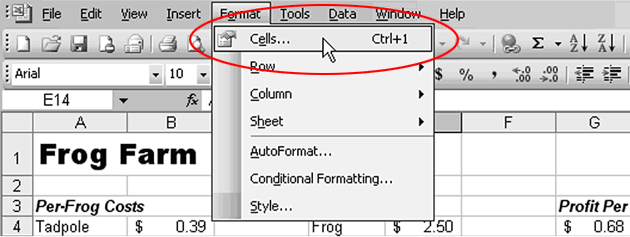

No comments:
Post a Comment